How to View Your Liked Posts on Facebook is a question that might seem simple, but it taps into the rich, personal history we’ve built on this ubiquitous social platform. Facebook has evolved into a digital scrapbook of our lives, cataloging our interactions, memories, and, of course, the multitude of posts we ‘like’ daily. Whether it’s a friend’s status update, a funny video, or a news article, hitting the ‘like’ button has become second nature. However, as we continuously engage with new content, older likes can quickly get buried under the endless stream of information.
Have you ever wanted to revisit a post you liked but couldn’t quite remember who posted it or what it was about? Finding these liked posts can sometimes feel like looking for a needle in a haystack. Fortunately, Facebook offers a systematic way to view your liked posts through its Activity Log feature. This tool serves as a personal archive where you can reminisce over posts you’ve engaged with and discover patterns in your online behavior.
In this article, we will guide you through the simple steps to access your liked posts on Facebook. Whether you are on a desktop or using the mobile app, our comprehensive guide will ensure you can easily navigate through your past likes and re-live those moments that resonated with you. So, let’s dive into the digital time capsule and uncover the treasures of your past Facebook interactions.
Step-by-Step Guide- How to View Your Liked Posts on Facebook
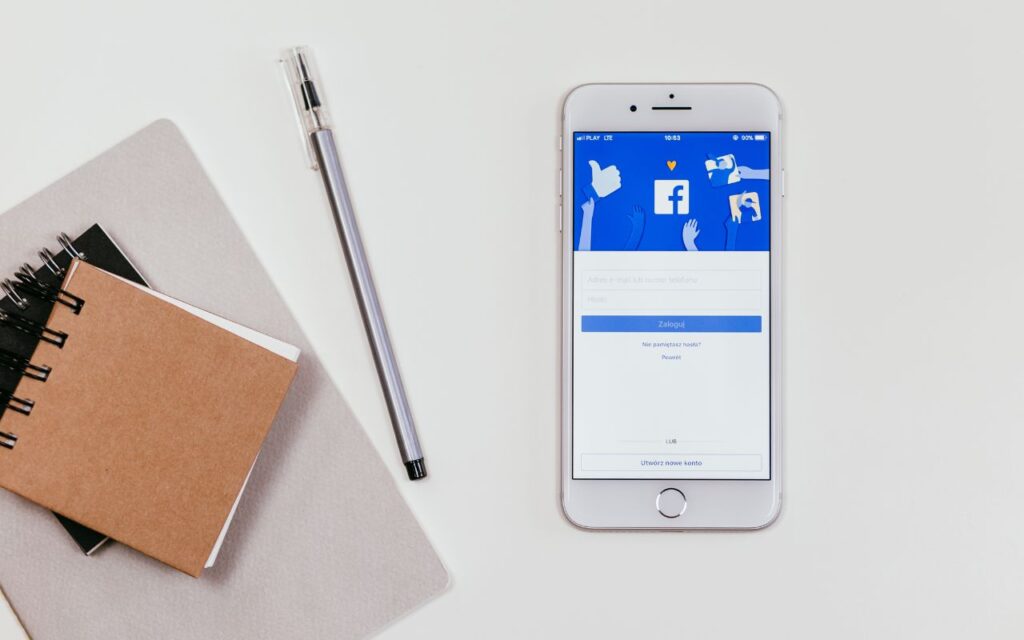
Whether you’re on a mobile device or tablet, the Facebook app generally offers a similar user experience. Here’s how to revisit your liked posts step by step:
For Mobile and Tablet Users:
Step 1: Open the Facebook App
Locate the Facebook app icon on your device.
Tap the icon to open the app.
Make sure you are logged into your account.
Step 2: Access Your Profile
Look for the menu icon, represented by three horizontal lines (sometimes referred to as the “hamburger” icon).
On iOS devices, this is usually at the bottom right of the screen.
On Android devices, you’ll typically find it at the top right.
Tap the menu icon to expand the options.
At the top of the menu, you will see your name and profile picture. Tap your name to go to your profile.
Step 3: Enter the Activity Log
On your profile page, scroll down until you find the “Activity Log” option. It may be under the “Settings & Privacy” dropdown or directly visible on the page.
Tap “Activity Log” to open it.
Step 4: Find Your Likes and Reactions
Inside the Activity Log, you may need to tap “Category” or “Filter” to sort your activities.
Look for “Interactions” and tap it to expand the section.
Select “Likes and Reactions” to filter your activity to only show the posts and comments you’ve liked or reacted to.
Step 5: Browse Your Liked Content
You’ll now be presented with a chronological list of all the posts, comments, and media you’ve liked or reacted to.
Scroll through the list to find particular posts of interest.
Tap on any entry to view it in full. From there, you can choose to unlike it, leave a comment, share it, etc.
Step 6: Enjoy Your Digital Memories
Take your time to enjoy the content you’ve engaged with in the past. It’s like flipping through a digital photo album of your online interactions.
Read About: How to Find Your Recently Reels Viewed on Facebook- 6 Easy Steps
Keep in Mind:
- The Facebook app interface can vary depending on the version you are using and the device’s operating system.
- If you cannot find the “Activity Log” or the “Likes and Reactions” sections as described, look for similar terms or consult the “Help & Support” section within the app for updated instructions.
With these steps, you can comfortably navigate through your Facebook activity and revisit the moments you’ve enjoyed in the past right from your mobile device or tablet. Enjoy your trip down memory lane!
On a Desktop (Via Browsers like Mozilla Firefox, and Google Chrome):
Navigating your way to your past Facebook likes using a desktop browser such as Mozilla Firefox or Google Chrome is a user-friendly process. Follow these intuitive steps to re-engage with content you’ve interacted with:
Step 1: Accessing Facebook
Launch the browser you prefer using.
Type in the URL for Facebook or search for it, and proceed to the site.
Sign in with your credentials, which include your email or phone, followed by your password.
Step 2: Navigate to Your Profile
Post-login, spot and click on your profile icon, prominently displayed towards the upper right on the main page.
This action redirects you to your profile.
Step 3: Locate the Activity Log
While on your profile, identify and select the “Activity Log” feature. This is typically found in the vicinity of your cover photo or within the options starting with “Timeline” and the like.
Proceed by clicking on the “Activity Log.”
Step 4: Sorting Through Past Interactions
Within the Activity Log, there’s a column dedicated to filters on the side.
Select “Filters,” symbolized often by a funnel icon, then click “Categories” for a more focused search.
Navigate to and unfold the “Interactions” subsection.
Step 5: Inspecting Likes and Reactions
Within the “Interactions” breakdown, look for “Likes and Reactions.”
Activate this option to pull up a record of the content you’ve reacted to or liked previously.
Step 6: Delving into Your Liked Content
A list is now presented to you, showcasing the array of items you’ve liked.
Feel free to click on any entry to revisit the post in more depth or to re-engage with it.
Helpful Hints:
- Facebook’s layout isn’t static and can be subject to modifications, so if the “Activity Log” or “Likes and Reactions” are not immediately apparent, search for synonymous terms or similar icons.
- In the event of any confusion or layout changes, the “Help & Support” function within the platform can be a useful resource for current instructions.
- Keep your browser updated to ensure an optimal Facebook experience and compatibility with the site’s ongoing updates.
These user-centric steps are designed to guide you back through the timeline of posts and content you’ve engaged with on Facebook, providing an opportunity to re-experience those interactions through any standard desktop browser. Happy reminiscing!
Conclusion
Mastering the process of how to view your liked posts on Facebook through browsers such as Chrome or Firefox is an effortless and enlightening task. Whether your goal is to delve into past engagements or to unearth a previously adored post, the Activity Log serves as your portal to these digital keepsakes. Utilizing filters facilitates a focused journey through your digital interactions, transforming it into an introspective voyage that mirrors your personal evolution and social connectivity. With Facebook’s dynamic updates, the method outlined may slightly vary over time.
Nevertheless, the essence of uncovering your preferred posts remains an uncomplicated facet of navigating the platform. Retain this tutorial for those moments of nostalgia or curiosity, guaranteeing that the narrative of your online engagements is merely a few intuitive clicks from view.
FAQs: View Your Liked Posts on Facebook
How can I see what posts I liked on Facebook?
You can view posts you’ve liked on Facebook by accessing the “Activity Log” from your profile page and then filtering for “Likes and Reactions” under the “Interactions” category.
Can I see likes from several years ago on Facebook?
Yes, the Activity Log tracks all your interactions, including likes, when you created your account. You can scroll through your Activity Log to find likes from previous years.
Can other people see my liked posts on Facebook?
Others can see your liked posts if the posts are public or if the people looking have permission to see the original post. However, they cannot directly access your Activity Log to view all your likes.
Why can’t I see all my likes in the Activity Log on Facebook?
If some likes are missing, it might be because the post has been deleted, the privacy settings of the post have changed, or there is a temporary glitch with Facebook.
Can I unlike a post directly from the Activity Log on Facebook?
Yes, you can, unlike a post directly from the Activity Log by clicking on the liked post and then clicking the “Like” button again to unlike it.
How do I find a specific post I liked on Facebook?
You can use the search bar in your Activity Log to search for specific posts. Additionally, you can filter your activities by year to narrow down the results.
Does the mobile app have the same options to view liked posts?
Yes, the Facebook mobile app also has an Activity Log where you can view your liked posts. The process is slightly different, but the functionality is similar.
How can I hide my liked posts from my Facebook friends?
To hide your likes from friends, you would need to adjust the privacy settings of each post you like. There isn’t a global setting to hide likes.
What should I do if the steps for finding liked posts on Facebook don’t work?
First, make sure your Facebook app is up to date. If the problem persists, check the Help Center for updated instructions or possible technical issues.
Can I download a list of all my liked posts on Facebook?
Facebook allows you to download your information, which includes likes and reactions. You can request a download of your data from the settings menu.
The writer of WikiBravo really enjoys writing on entertainment, technology and biographies and works hard to provide readers with well-researched and interesting articles.